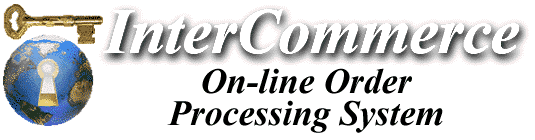

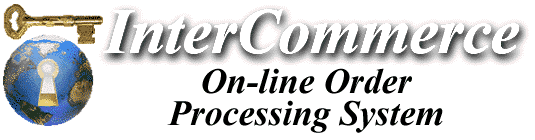

VOE Coupon System Administration
How does the VOE Coupon System work?
Each coupon is a pointer to a record in our coupon database. Authorized merchants can create their own coupons and distribute them. The coupons are "digital" - simply a sequence of letters and numbers
How are coupons distributed?
When you create (Generate) a coupon, you are basically generating a "coupon code". There are two main ways the coupons can be utilized:A separate page gives you html examples of how to deploy and distribute coupon codes. For more details see: Using Coupon Codes.
- Manually specified - You give this coupon code to a user and he/she specifies the coupon at some point during purchase on the web site. Details on the html code can be found here.
- Embedded in a URL - You embed the coupon code in a special URL which, when clicked, takes the user to your store and automatically tosses the coupon into the user's shopping basket.
Anatomy of a Coupon Code
The coupon code consists of three parts: merchant identifer-coupon id-pin codeThe merchant identifier is typically the merchant ID. It can be set to other things and used as another type of identifier if you desire.
The coupon id is the record number of the coupon data on file. We use this number to retrieve the coupon information (details on the type of coupon, its discount amount/methods and any restrictions). This ID can also be used to recall the coupon for later editing.
The pin code is a unique 4-digit identifier associated with the coupon. In order to recall the coupon, the entire Coupon Code must be specified. The Pin Code is generated when you create a new coupon (or you can specify your own). When the coupon is specified by the consumer, the pin code must match what's on file or the coupon will not be considered valid. There are over 450,000 possible pin code combinations so the coupon's security is quite solid - it would take weeks for someone arbitrarily trying coupon codes to even think they'd have a chance of guessing one. If necessary, the system can accomodate much larger pin codes for exponentially higher security.
The Coupon Administrative System
Here is what the main screen looks like:
First, let's explain the BUTTONS on the form: (NOTE: Never Double-Click on these buttons!)The GENERATE button is the key which creates a new coupon. It's important to make sure you have all the proper fields specified before you press the Generate button otherwise you will create an invalid coupon that could cause problems. Note that EACH time this button is pressed a new coupon is created, so do not double-click, and do not press Generate again if you created a coupon and didn't like its settings - to make changes after the coupon has been created, use UPDATE.
When GENERATE is pressed it does two things: It appends a new coupon to the database which includes the options you have specified in the form, AND if the Pin Code field is blank, it will randomly generate a sequence of characters to be used as the last section of the coupon code. It's important that each coupon have a different pin code otherwise the coupon codes are more easily guessable. So make sure you have the Pin Code field empty when you press GENERATE.
Once you press GENERATE, a coupon code is created - you will see at the top of the screen two new pieces of information displayed: A Coupon Code, and a URL link called "TEST". You should write down the coupon code you just created and/or make a note of the URL linked to "TEST" (right click on TEST and select "copy link location" and then paste the URL into a text file or other place where you're keeping track of coupon codes and URLs).The UPDATE button will write changes in the form for the currently-displayed coupon, effectively updating it. (Typically, you use this button to edit a coupon you just created, or after you use the FIND command below to display a particular coupon). When you press this button, the coupon data is saved to the system - the same thing happens with GENERATE except Generate creates a new coupon EACH time you press the button.
The FIND button allows you to recall a previously generated coupon from the database and display its options. You can then use UPDATE to change the coupon details.
You can use FIND in two ways: you can input the ID, which is the middle number in the coupon code, or you can specify the entire coupon code. Each time you create a coupon code, the ID number will increment by one. So you can generally tell how many coupons you have by trying to use FIND to pull up coupon # 1, 2, etc. It's generally recommended that you print out the page when you create a coupon so you have a better record of the code and the details.
This section details each of the fields of a coupon record and what functions they serve:
- Coupon Name
This is the description of the coupon as it appears in a user's shopping basket. It's important to accurately describe the coupon - the name should reflect what kind of discount it is. I.e. Repeat customer $10 discount!
- Merchant ID
This is an identifier - a piece of text which is the "prefix" of the coupon code. Generally this should be your merchant ID, but it does not have to be. It can be whatever you like but keep it short, preferably no more than 4-5 characters or else you make the coupon code longer and therefore more difficult to recall. Some merchants may want to use a different identifier here to indicate particular marketing campaigns, but usually you will simply specify your merchant ID.
- PIN Code
This is a random sequence of 4 letters, which is automatically generated by the system if this field is left blank when you press the GENERATE button. When creating new coupons, unless you want to manually set the PIN code, you should leave this field blank. This is the last portion of the coupon code. (A coupon code is: merchant_id-coupon_number-pin_code) It's very important that each coupon have a unique PIN code for security purposes.
- Customer IP
This is the IP address of the last customer who used this coupon. This field is not something you typically specify or edit - it's used internally by the system so leave it blank. For a coupon with the Unique restriction, if there is ANYTHING in this field, the coupon will be considered used and no longer valid. So if you wish to reinstate a unique coupon after it's been used, you can pull up this coupon record, erase the contents of this field, and press UPDATE.
- URL
The URL is a standard, fully-qualified web address, (as in http://mystore.com/couponinfo.html). If this field is specified, when the user tosses the coupon into the shopping basket, a link in the basket entitled "(details)" will appear after the coupon name, allowing the user to click and retrieve additional information on the coupon.Typically, you use the URL to point a reference to another page you've created with more information on the coupon/promotion. If you have special restrictions or requirements or any other info that the customer should know, create a web page with the information and put its URL in this field. If left blank, there will not be a clickable "Details" link next to the coupon name.
- Deleted
This field will delete a coupon record. It actually does not remove the coupon from the file, it just "flags" the coupon. In the future, this may cause a newly generated coupon to replace the same record on file. Typically you shouldn't have to mess with this field - you can better invalidate a coupon by setting the expiration date in the past.
- Discount Type
This is a very important field. This basically determines the type of discount, whether it be a dollar armount, percentage amount or some other method.
- Discount Amount
This field is the actual amount - and the format of the Discount Amount varies depending upon the setting of the Discount Type field. If you have Discount Type set to "dollar/unit" then simply put the value of the coupon in dollars or whatever monetary unit you're using. If you set the Discount Type to a percentage, you should enter a percentage here - NOTING that a 10% discount would be specified as 0.10 (zero point ten). If you put "10" in this field with "percentage discount" specified, you're actually giving the person a 1000% percent discount! So don't do that!
- Product Prefix
This is a nifty feature. If you specify any data in this field, it should correspond to the beginning of any product ID numbers you have for items in your store. If this field is left blank, the coupon will apply to any and all items in your store, otherwise only the products whose ID numbers match the prefix specified will have the coupon discount applied. This effectively allows you to make the coupon specific to a particular product or group of products (provided those products' ID numbers begin with a sequence of characters different than other products). Unless you know what you're doing, you should leave this field blank.Let me give you an example of how this might work. Let's say you have a store that sells all kinds of products including T-Shirts. And you want a coupon that will give the customer a 25% discount on all T-shirts, but no discount on other products. First, you make sure that the product ID for all your T-Shirts begins with a unique sequence of characters. Let's say in this case, they start with "TS" (as in i_TS1001 or <INPUT TYPE="hidden" NAME="item" VALUE="TS1001">). You would put "TS" in the field (minus quotes), and the 25% discount would only apply to T-Shirts. If the customer had no T-shirts in his shopping cart, a message would be displayed midway into the check-out that indicated the user had no qualifying products in his shopping cart, so the coupon's value would be 0.
- Minimum Purchase
This is an optional restriction on the coupon. If you enter a value (other than zero), the coupon will not activate unless the customers has products in his shopping cart totaling the amount specified or greater. If the customer tries to purchase products with a coupon in his cart that has a minimum purchase, and the minimum purchase amount is not met, the coupon's value will be 0 and a message indicating the minimum purchase amount of $x has not been met.
- Expiration Date
If this field is specified, it indicates the expiration date of the coupon. Note the specific format required of two-digit month, two-digit day, four-digit year. (which means in eight thousand years, when we roll over to a 5 digit year, the system may not function properly, oh no!)The easiest way to invalidate a coupon is to put an old date in this field. Most coupons should have an expiration date - just like most in the real world do. Note that if you put an expiration date the actual date will not be displayed anywhere - so you will need to specify the date in any other promotional material you provide. The system will simply accept the coupon or say it has expired.
- Coupon Use Count
This number is not something you would normally change - it indicates the number of times the coupon has been used and is automatically updated by the system. However, if you have special restrictions on a coupon, such as Max Coupon Uses and this number equals that number or higher, then the coupon will no longer be valid. If you wanted to reinstate the coupon, you could pull its record, change this value to a lower number (or zero) and UPDATE the coupon to make it valid again. This field functions in harmony with the one below.
- Max Coupon Uses
This field is used to specify a special restriction allowing the coupon to be used X number of times before it becomes invalid. In cases where you may want to offer the "first x people to purchase" a special offer, this is how you would do it. The Coupon Use Count will reflect the number of uses currently as long as that number is less than the Max Coupon Uses, the coupon will be considered valid. If Max Coupon Uses is set to zero, then this restriction is not enabled.
- Unique
This should be self-explanatory. If this checkbox is CHECKED, then this is considered a "one time use" coupon and the first time it is used, it is then considered invalid and cannot be used again. Typically this restriction would be used for a coupon which is actually a Gift Certificate.Generally speaking, I recommend avoiding making coupons Unique - and instead opting to add various restrictions (such as Max Coupon Uses, Expiration Date, Minimum Purchase, etc.) to produce a coupon that has longevity and can be used multiple times, but does not infringe upon the store's profitability. If you make a coupon unique, then you have to give the coupon code to ONE user - and this makes the distribution of such coupons more of a tedious effort as you have to either manually give them out one-by-one, or implement some sort of automated system to take a sequence of unique coupon codes and distribute them. Note that ICorp has the facility to batch create large amounts of unique coupons automatically, so we can create large lists of unique coupons very quickly if necessary - contact us for details on this if you have the need.
- Exclusive
If this box is CHECKED, then the coupon cannot be used with any other coupons. This comes into play when tossing a coupon into the shopping cart. If the coupon is "unique" and any other coupon is in the cart, then the user will not be able to use this coupon. Most coupons will probably have this option enabled (checked).
Walk-thru of creating some coupons
Here are a few samples of coupons and what fields would be set to create the coupon. Unless otherwise specified, fields not mentioned should be left blank - especially the PIN Code field. I'm only concentrating on specific fields which give the coupon the functionality described; there may be other fields which can be set to employ more restrictions or functionality.For the first item, I'll outline all the field values, the rest, just the important ones:
- 10% off any order of $20 or more!
Coupon Name=10% off any order of $20 or more!
Merchant ID=(your merchant ID)
PIN Code=(blank)
Customer IP=(blank)
URL=(up to you, or leave blank but it must point to an existing web page)
Deleted=unchecked
Discount Type=percentage discount
Discount Amount=0.10
Minimum Purchase=20
Expiration Date=(leave blank or set)
Coupon Use Count=0
Max Coupon Uses=0
Unique=unchecked
Excluive=checked
Then press GENERATE, and copy down the coupon code listed at the top of the page. If you wish to test the new coupon, you can click on the TEST link and it will toss the coupon into the shopping basket automatically (you can also copy that URL and use it to distribute a "click here to use the coupon"-type link).
At this point, the coupon is on file, and if you're satisfied, you're done. Now it's up to you to give out that coupon code however you want. Note the middle number in the code - if you wish to edit the coupon's details in the future, you can specify this number and use FIND to pull the coupon back up and change it.
- First 20 people to order will receive a $10 discount!
Coupon Name=First 20 orders get 10% discount!
Discount Type=dollar/unit amount
Discount Amount=10
Coupon Use Count=0
Max Coupon Uses=20
If you wanted to add an expiration date or minimum purchase, you could also do this.
- Until the end of this year, use this coupon and receive $5 credit on any order of $50 or more!
Coupon Name=$5 Discount on purchases of $50 or more!
Discount Type=dollar/unit amount
Discount Amount=5
Minimum Purchase=50
Expiration Date=12/31/2000
- Receive 50% off all T-Shirts!
First, make sure you have product IDs for your T-Shirts which are different from other products; let's say they all begin with "TS".
Coupon Name=50% Discount off all T-Shirts!
Discount Type=percentage discount
Discount Amount=0.5
Product Prefix=TS
- Purchase $40 worth of merchandise and receive a FREE closet organizer!
In cases like this, the coupon would not have any value, but would represent a special "line item" visible in the order that indicates to your fulfillment people that the customer is entitled to some special gift or service.
Coupon Name=Free closet organizer on orders of $40 or more with this coupon!
Minimum Purcahse=40
Discount Amount=0
- $50 Gift Certificate
Coupon Name=$50 Gift Certificate
Discount Type=dollar/unit amount
Discount Amount=50
Unique=checked
Exclusive=unchecked