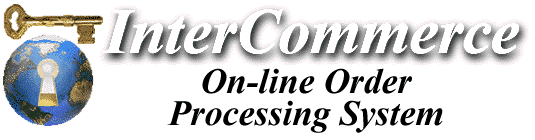

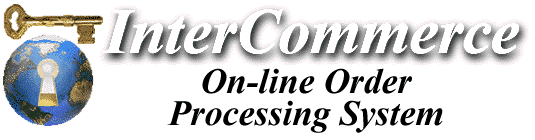

Customizing the VOE output
In addition to the standard methods of customizing the VOE for your particular application (method of receiving orders, shipping calculations, etc.) which are included free with all services, you can optionally use the Custom VOE Package which supports custom headers and footers - this allows you to make the online ordering engine emulate the exact "look and feel" of your existing site throughout the order process.
By default, we offer some standard, generic (yet snazzy) headers and footers, but if desired, you can override these items and specify your own special graphics and options.
The VOE has been designed so that almost all of its output can be changed to suit your particular application and taste. Whenever the VOE is referenced to perform a function (such as adding an item to the basket, ordering products, etc.) it displays special header and footer files (which we call "include files") -- The system "includes" these html files as part of the output the user sees.
Every page output from the VOE is a collection little "pieces" of html. Some of it, such as the contents of your shopping basket, is static data that the engine displays, but most of it can be overridden. During operation, the VOE checks for the existence of certain "include files" under specific names. If these files are not found, the system outputs default messages; if the files exist, their contents are displayed instead.
When you sign up for the Custom VOE Package, you will receive a special ftp account on our server, which is mapped to your private "include directory". There will be a variety of pre-existing headers and footers that you can modify, and there are others you can create to change the look-and-feel of the order process.
Include files are basically, standard html files - and you can incorporate virtually any type of text, graphics, audio, video or other controls that are normally available in an html page.
To implement custom headers and footers, you first need to know the appropriate filenames which correspond to each section of a page from the VOE. There is a master include file list that you can reference which outlines each area of the order process and the files you must create/update to add your own look-and-feel.
Second, there are a few guidelines you should adhere to when using URLs and
graphics within these include files. Since some pages of the VOE output are
sent in SSL/Secured mode, care must be taken to reference graphics - any images,
buttons or icons that will be displayed during the order process must reside on
our server, and have a reference which does not include the "http://www.mydomain.com"
prefix. Instead, a typical graphic should have a relative local reference as in:
<A HREF="/mystore/images/check-out.gif">
This will ensure that the graphics are properly displayed both in SSL and non-SSL
modes.
To make sure any customized graphics display properly during the order process, you should use relative image references. These IMG URL references will be relative to ICorp's server root. This is necessary in order to have images properly display in SSL and non-SSL mode. If your web site is hosted on ICorp's server, then there will be one "higher level" directory that is required to be listed. You'll need to ask ICorp what this "higher level dirctory" is named. For example, if your companys "Fishrock Products", there's a good chance the top-level directory is called "fishrock", so if you had the graphics inside of a subdirectory in your file area called "img", the actual image reference might look like this: <IMG SRC="/fishrock/img/myimage.jpg">
When you apply for a Custom VOE Package, you'll be assigned a special area on our server where you can upload custom graphics, along with the appropriate URL reference to use in your include files.
Next Page: Include Files Reference