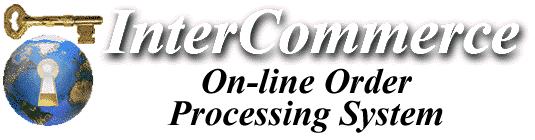

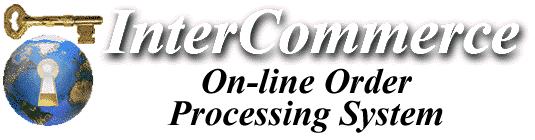

Other Options
Going Through the Check-Out Process
Once you have the HTML set up to add products to the user's shopping basket, all that's needed to do is add a simple URL or button which invokes the engine in "Check-Out" mode. Once the user clicks on the URL or button, the Engine takes over and guides him through the ordering process.
Technically, you don't even need to add HTML to your page for the "check-out". When a user adds an item to his shopping basket, the Engine outputs a list of "available options" which includes a link to go to the check-out and complete the order.
However, it's always a good idea to add a "Go to the Check-Out", "Order Products" or similarly-labelled link on your page. You can do this either as a URL, or a FORM:
<A HREF="http://order.icorp.net/mpr/mo?check+c_VendorID> Order Products </A>
The static portion of the URL is: http://order.icorp.net/mpr/mo
with a question mark "?" separating the URL from the commands. The first command is the function (in this case, "check" meaning to go to the Check-Out), followed by the Vendor ID. There are no other tokens needed on this command line.With the URL type reference, you can substitute a graphic instead of text as below:
We provide a few directories of graphic buttons and other options that are available for use in your web pages, or you can create your own.
<FORM METHOD="post" ACTION="http://order.icorp.net/mpr/mo">
<INPUT TYPE="hidden" NAME="c_VendorID" VALUE="1">
<INPUT TYPE="hidden" NAME="function" VALUE="check">
<INPUT TYPE="submit" VALUE="Go to the Check-Out Now">
</FORM>
As you can see, the method of specifying field values (information on your item) is slightly different when using an HTML FORM. With the exception of the Vendor ID, you spell-out the name of the fields in separate <INPUT ... > statements.In the above example, the first two fields specify the Vendor ID and function respectively. These are required. In the second set of fields, we specify information on the item. In this case, we've made the quantity field user-selectable - the idea being we're presenting a list of products. If the user changes the quantity from 0 to 1, it indicates they're ordering/adding the particular item. Otherwise, any item with a quantity of 0 will be ignored.
Changing the Engine behavior when selecting a product from a web page
By default, when using the add function, the specified product(s) are added to the user's shopping basket, after which he is presented with a generic page which says "The specified product(s) have been added to your Shopping Basket."
However, you can change this by specifying a different function in addition to the product information. If you specify review instead of add, when a user clicks on the URL, the basket review page appears instead. In some circumstances this may be more desireable - when adding an item to the shopping basket, the user sees a complete list of all items in his basket instead of a generic message.
Consider these three URLs. Each one specifies a product to be added to the basket, but the function varies, and therefore what the user sees when he clicks is slightly different:
The only changes we make to the URL in the three examples involve changing the main function. If product information is also sent at the time, the specified product is automatically placed into the user's shopping basket and the specified function is executed.
Other Options: The Jump and Return tokens
Whether you use the add, review or check functions when selecting products is a matter of personal preference. Perhaps review is the most logical choice, but with customization, you are afforded the opportunity to create your own messages to the user - maybe you might want to tell them something after they've selected a product? Perhaps if they select a particular product, you might want to have them see a special message outlining some other products they may be interested in?
When a product is added to the shopping basket, in addition to specifying the function, two additional tokens are available:
Bob's Bar-B-Que Sauce (return=Engine Home page)
Notice in the above reference, invoking the Engine causes the resulting "Return to Previous Page" link to point to the Engine home page instead of this one.
Bob's Bar-B-Que Sauce (redirects automatically to the Engine Home page)
In the above example, instead of displaying a message or waiting, we jump immediately to the Engine home page without any user intervention.
There are basically three ways a user's shopping basket can be emptied:
The last method looks like this:
<A HREF="http://order.icorp.net/mpr/mo?kill+c_VendorID"> Empty Shopping Basket </A>
Basically, you just use the kill function and with a single click, any items currently in the shopping basket are removed.